Deploying Amethyst to the Web
Hosting on GitHub Pages #
Amethyst is designed to be effortless to deploy. If you forked and cloned Amethyst directly from the repository, everything should already be good to go! Follow the steps below.
Enable GitHub Actions #
By default, GitHub disables workflows from running automatically on Forked Repostories. Head to the ‘Actions’ tab of your forked repository and Enable Workflows to setup deploying your site!
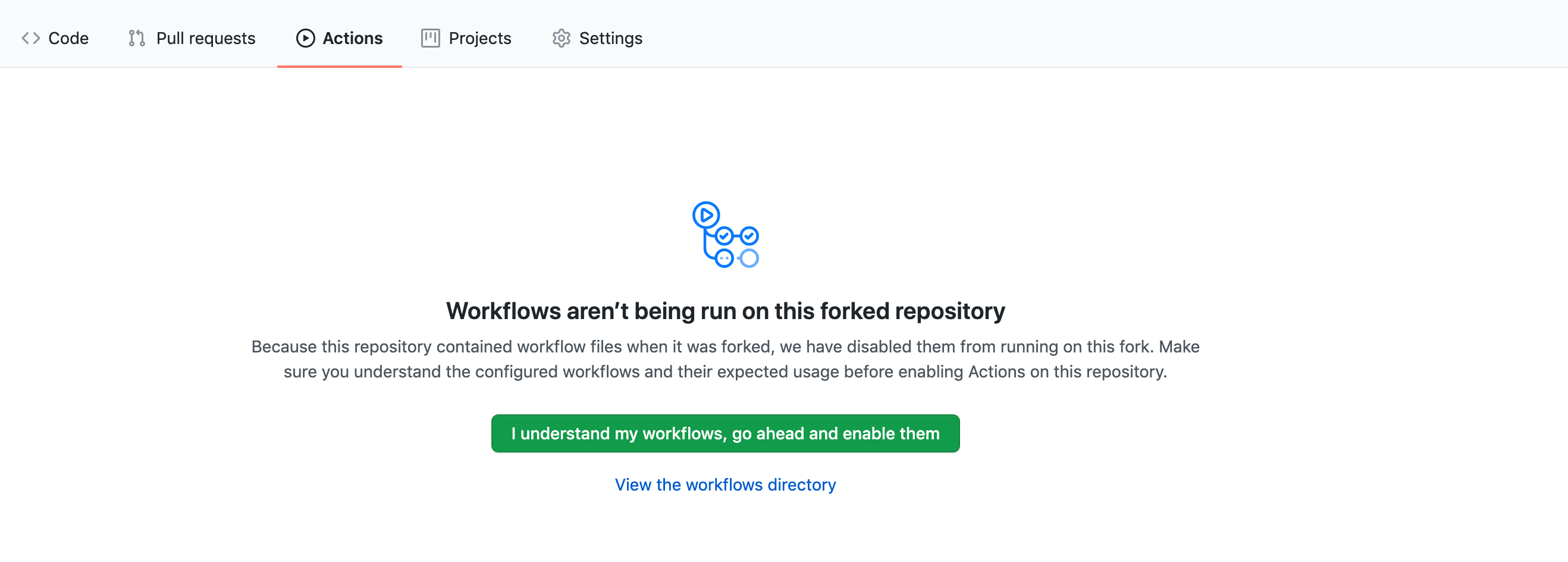 Enable GitHub Actions
Enable GitHub Actions
Enable GitHub Pages #
Head to the ‘Settings’ tab of your forked repository and go to the ‘Pages’ tab.
- (IMPORTANT) Set the source to deploy from
master(and nothugo) using/ (root) - Set a custom domain here if you have one!
 Enable GitHub Pages
Enable GitHub Pages
Pushing Changes #
To see your changes on the internet, we need to push it them to GitHub. Amethyst is a git repository so updating it is the same workflow as you would follow as if it were just a regular software project.
# Navigate to Amethyst folder
cd <path-to-amethyst>
# Commit all changes
git add .
git commit -m "message describing changes"
# Push to GitHub to update site
git push origin main
Note: we specifically push to the main branch here. Our GitHub action automatically runs everytime a push to is detected to that branch and then updates the deploy branch for redeployment.
Setting up the Site #
Now let’s get this site up and running. Never hosted a site before? No problem. Have a fancy custom domain you already own or want to use a subdomain? That’s easy too.
Don’t want to use GitHub Pages? Continue following the instructions below, and simply point your hosting solution to serve the
deploybranch with no additional build steps required.
Here, we take advantage of GitHub’s free page hosting to deploy our site. Change baseURL in /config.toml.
Make sure that your baseURL has a trailing /!
baseURL: "https://<YOUR-DOMAIN>/"
If you are using this under a subdomain (e.g. <YOUR-GITHUB-USERNAME>.github.io/amethyst/), include the trailing /. You need to do this especially if you are using GitHub!
baseURL: "https://<YOUR-GITHUB-USERNAME>.github.io/amethyst/"
Change cname in /.github/workflows/deploy.yaml. Again, if you don’t have a custom domain to use, you can use <YOUR-USERNAME>.github.io.
Please note that the cname field should not have any path e.g. end with /amethyst or have a trailing /.
- name: Deploy
uses: peaceiris/actions-gh-pages@v3
with:
github_token: ${{ secrets.GITHUB_TOKEN }} # this can stay as is, GitHub fills this in for us!
publish_dir: ./public
publish_branch: deploy
cname: <YOUR-DOMAIN>
Have a custom domain? Learn how to set it up with Amethyst .
Ignoring Files #
Only want to publish a subset of all of your notes? Don’t worry, Amethyst makes this a simple two-step process.
❌ Excluding pages from being published
Now that your site is live, let’s figure out how to make Amethyst really yours!
Step 6: 🎨 Customizing Amethyst
Having problems? Checkout our FAQ and Troubleshooting guide.